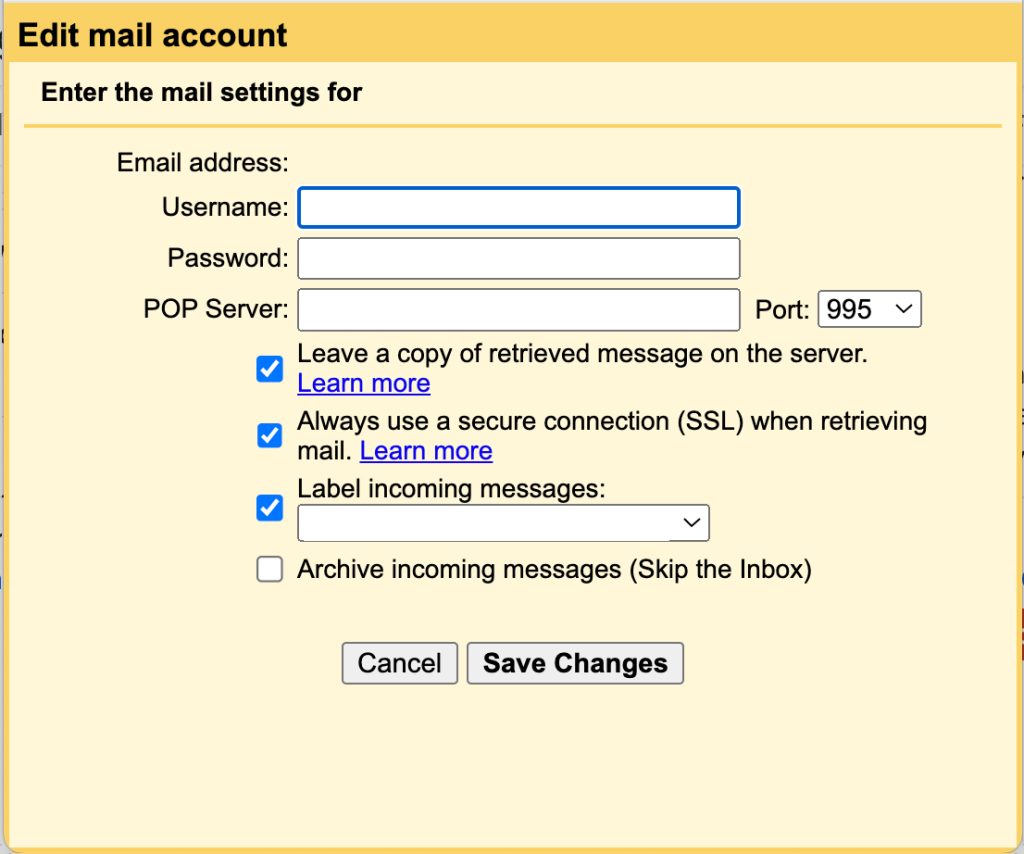📧 Use Your cPanel Email in Gmail, iPhone, MacBook & Android
You’ve got a professional email like you@yourdomain.com—look at you adulting out here! Now it’s time to make sure you can actually use it across all your devices without needing to log into cPanel every time.
This guide walks you through how to:
-
✅ Send & receive your cPanel email inside Gmail
-
🍎 Use it on your iPhone and MacBook
-
🤖 Add it to your Android or Samsung Galaxy
Let’s get you synced everywhere—no matter what device you’re on.
🧾 Step Zero: Use These Email Settings
Before we dive in, here’s the info you’ll need for every setup:
📥 Incoming Mail Server
-
Server:
mail.yourdomain.com -
Username: your full email (e.g.,
you@yourdomain.com) -
Password: your email password
-
IMAP Port (recommended): 995 (SSL)
📤 Outgoing Mail Server (SMTP)
-
Server:
mail.yourdomain.com -
Port: 465 (SSL)
-
Username: full email address
-
Password: your email password
-
Authentication: ✅ Yes (required)
🔄 PART 1: Add Your Email to Gmail (Send & Receive)
Using Gmail as your main inbox? Here’s how to receive messages from your custom email and send messages as that address.
📥 1. Check Mail From Other Accounts (POP3)
-
Open Gmail on desktop
-
Go to ⚙️ Settings > See all settings > Accounts and Import
-
Scroll to Check mail from other accounts > click Add a mail account
-
Enter your cPanel email
-
Choose Import using POP3 > click Next
-
Use the settings:
-
Username: full email address
-
Password: your email password
-
POP Server:
mail.yourdomain.com -
Port: 995
-
✅ Always use a secure connection (SSL)
-
Optional: Label messages for easier tracking
- ⚠️Do not select ‘Archive incoming messages (Skip the Inbox)’ — doing so will prevent your emails from being backed up on your server‼️
-
-
Click Add Account
📤 2. Send Mail As Your Domain
-
Gmail will ask: “Do you want to send mail as this address?” → Click Yes
-
Name: What you want recipients to see (e.g., Your Name)
-
SMTP Settings:
-
Server:
mail.yourdomain.com -
Port: 465
-
Username: full email address
-
Password: your email password
-
Connection: SSL
-
-
Click Add Account
-
Gmail will send a verification code to your cPanel email—click the link or paste the code
✅ Done! Now Gmail handles all your email like a boss.
🍎 PART 2: Set Up Email on iPhone (Apple Mail)
-
Go to Settings > Mail > Accounts > Add Account > Other > Add Mail Account
-
Fill in:
-
Name
-
Email:
you@yourdomain.com -
Password
-
Description: (whatever helps you remember this email)
-
-
Tap Next
-
For both Incoming & Outgoing:
-
Host Name:
mail.yourdomain.com -
Username: full email address
-
Password: email password
-
Use IMAP and Port 993 for incoming, Port 465 for outgoing (SSL)
-
-
Tap Next then Save
Now your iPhone Mail app will start syncing your emails.
💻 PART 3: Set Up Email on MacBook (Apple Mail)
-
Open the Mail app
-
Go to Mail > Add Account > Other Mail Account > Continue
-
Enter:
-
Name
-
Email address
-
Password
-
-
It may fail once—don’t panic!
-
When prompted, manually enter:
-
Incoming Mail Server:
mail.yourdomain.com -
IMAP Port: 993 (SSL)
-
Outgoing Mail Server (SMTP):
mail.yourdomain.com -
SMTP Port: 465 (SSL)
-
-
Save and finish setup
You’re now connected from your Mac.
🤖 PART 4: Add Email to Android / Galaxy Devices
Got a Samsung Galaxy or Android phone? Here’s how to add your cPanel email:
-
Open the default Email app (Samsung Email or Android Mail)
-
Tap Add Account
-
Choose Other
-
Enter your full email and password
-
Tap Manual Setup
Choose IMAP or POP3 (IMAP recommended)
IMAP Settings (for multi-device sync)
-
Incoming Server:
mail.yourdomain.com -
Port: 993
-
Security Type: SSL
-
Username: full email
-
Password: your password
SMTP Settings (for sending)
-
Outgoing Server:
mail.yourdomain.com -
Port: 465
-
Security Type: SSL
-
✅ Require sign-in
-
Username: full email
-
Password: your password
-
Save and sync—you’re in!
💡 POP3 vs IMAP: What’s the Difference?
| Protocol | Best For | Sync Across Devices | Deletes from Server |
|---|---|---|---|
| IMAP | Multiple devices (phone + computer) | ✅ Yes | ❌ No |
| POP3 | One-device use | ❌ No | ✅ Yes |
👉 Use IMAP unless you absolutely only use one device.
🎉 You Did It!
Your email is now accessible from:
-
🧠 Gmail
-
🍎 iPhone & MacBook
-
🤖 Android / Galaxy
You’re no longer tied to webmail or cPanel just to send a message. Now you’re running things like a brand.